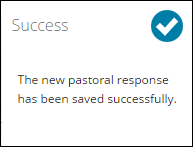If a pastoral form has a Student Permissions value of Read Access or Read Respond Access then you will be able to view any pastoral entry where they are referenced. These pastoral entries can be viewed by clicking the View this pastoral message button on the right of the message.
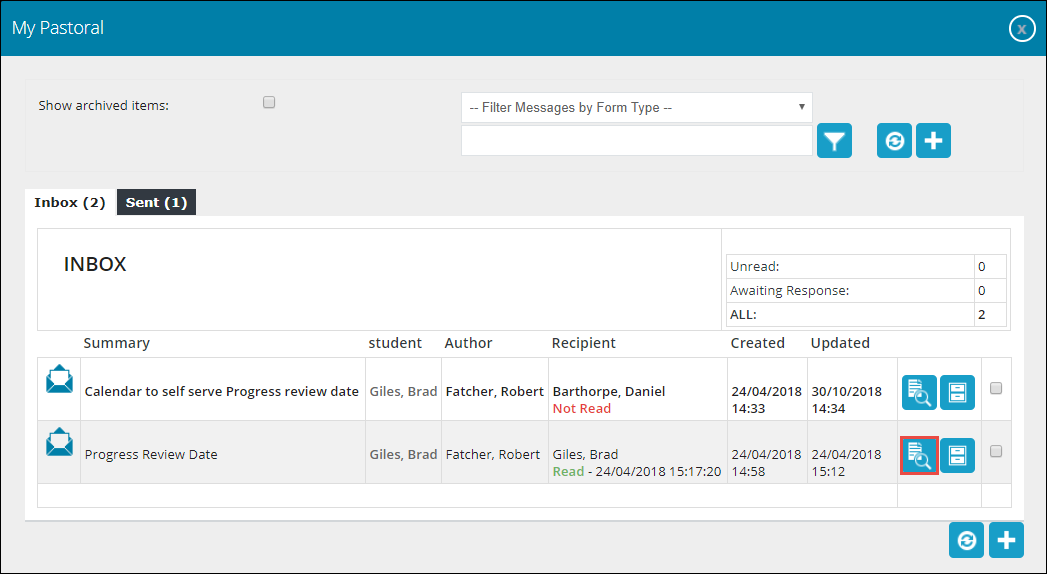
This will open the View Pastoral Form Entry window, where you can view the details of the pastoral entry from the member of staff.
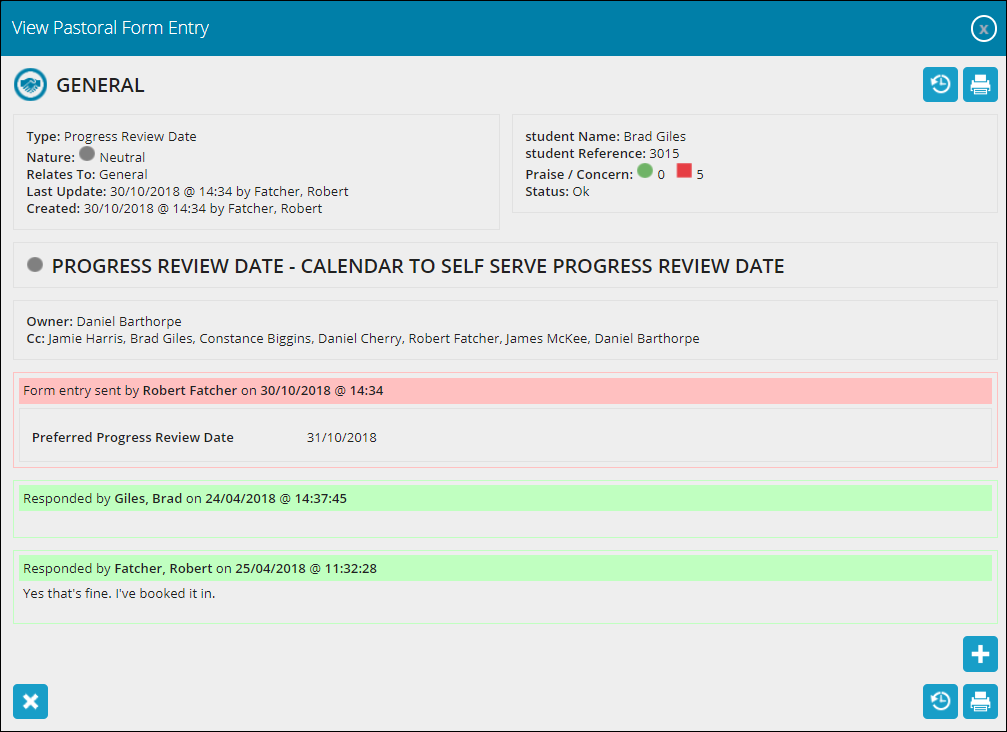
Each of the default pastoral forms can differ in what you can view, but on all screens, you can:
The General section of a pastoral form displays your information and details of the pastoral form.

The fields in the General section are described in the following table.
| This field | Holds this information... |
|---|---|
| Type | The pastoral type. |
| Nature |
The nature of the pastoral form. This will be set to one of the following:
|
| Relates To | The curriculum context if set. Otherwise this defaults to General. |
| Last Update | The date and time the pastoral form was last updated and who updated it. |
| Created | The date and time the pastoral form was created and which staff member created it. |
| Learner Name | Your name. |
| Learner Reference | Your person code. |
| Tutor Group | The name and tutor group code that you belong to. |
| Praise/Concern | The number of praise and concern entries you have received. |
| Status | Your current general status. |
The View Pastoral Form Entry History window enables you to view details on what changes have been made and who has viewed a pastoral form. This window is opened by clicking the View History button on the pastoral form.

The View Pastoral Form Entry History window is displayed.
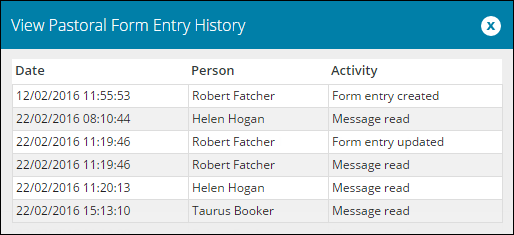
The fields on the View Pastoral Form Entry History window are described in the following table.
| This field | Holds this information... |
|---|---|
| Date | The date and time of the activity. |
| Person | The person undertaking the activity. |
| Activity | The type of activity. |
You can print out a pastoral form by clicking the Print Pastoral Comment button on the pastoral form.

This will open the print preview window for the browser you are using. You can then click the Print button to print the pastoral form.
If a pastoral form allows Read Respond Access, then you will be able to respond to a pastoral entry where you are referenced.
To add a pastoral response on a pastoral entry with learner access:
-
Click the Add Pastoral Response button.
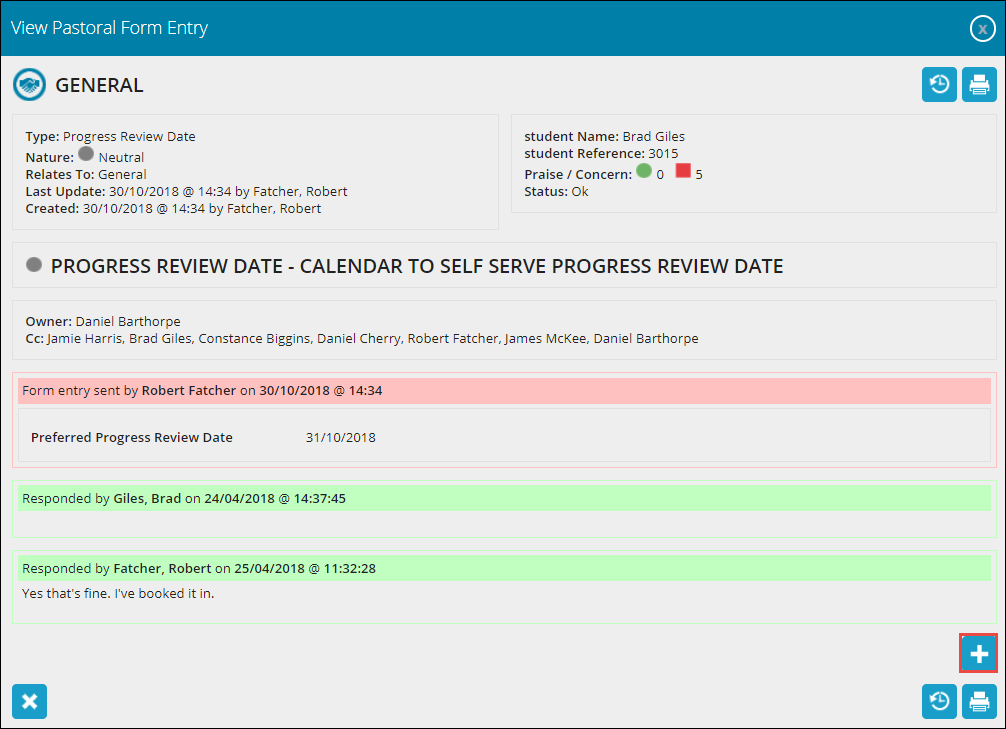
The Add Response section is displayed, with recipients populated automatically.
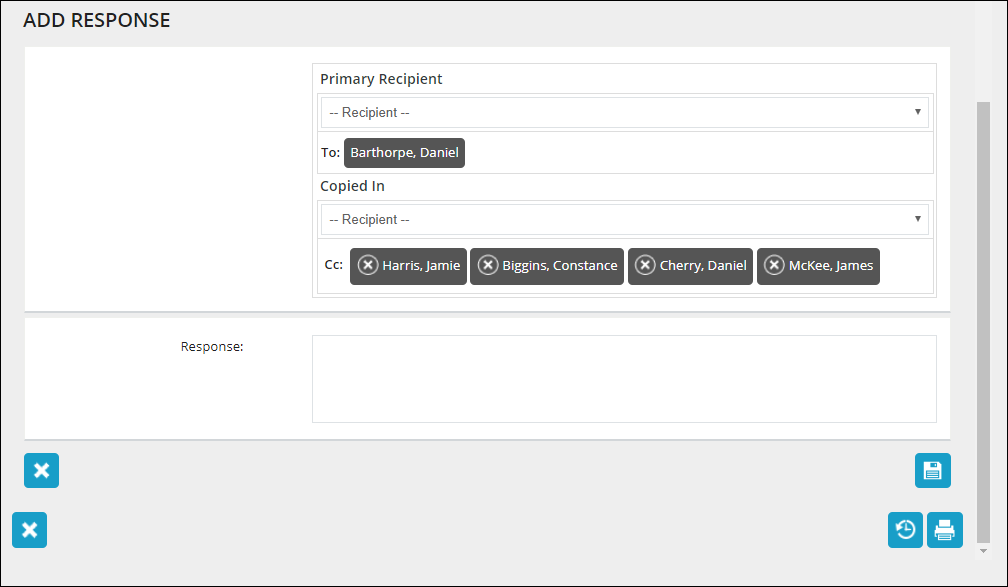
-
Select a different Primary Recipient from the drop-down list, if required.
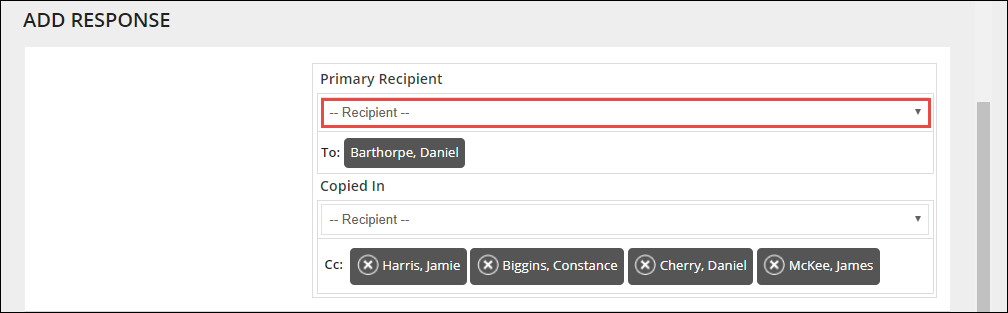
-
Select any further recipients from the Copied In drop-down list, if required.
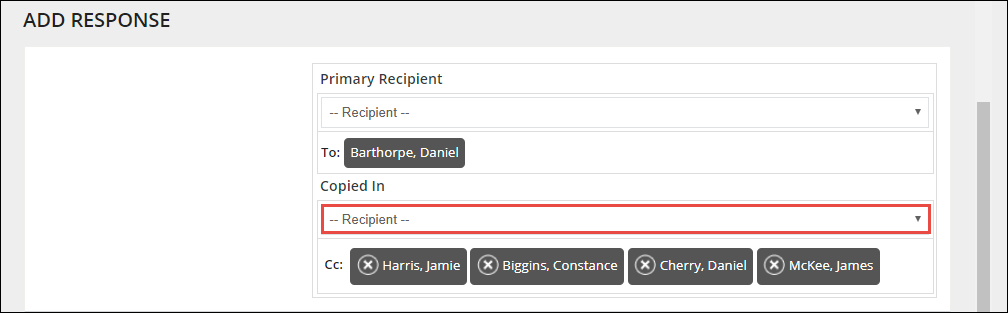
Note: Recipients added in error can be removed by clicking the Remove this recipient button.
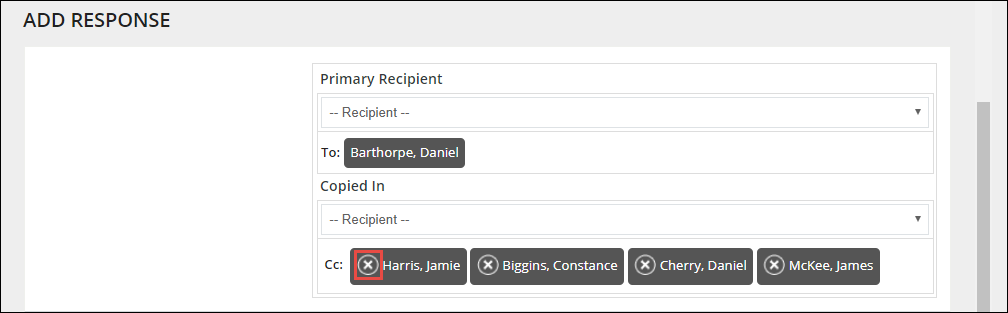
-
Enter the response to the entry from the staff member.

-
Click the Save button in the bottom right-hand corner of the window.
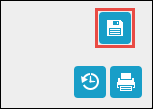
A window is displayed confirming the response has been added.